Program Output Sequencer
You can create, program, and run the sequencer instantly, or store the programmed sequencer, then recall and run the stored sequencer at a later time.
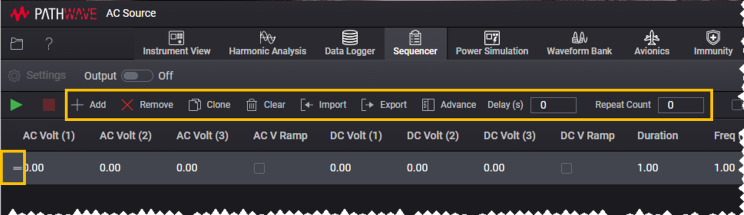
1. Create Steps
Add steps to the sequencer using any of the following methods:
- Click Add to add a step.
- Click a step row on the Steps Table, then click Clone to clone the step.
- Use Import to import a previously-stored sequencer file. The current steps in the steps table will be cleared and replaced by the steps in the imported sequencer file. See Import Sequencer List.
2. Program Sequencer
Set parameters settings
Double click the setting value of the parameter, enter the desired value.
To enable or disable a parameter, select or clear its check box.
For Wave(1), Wave(2), and Wave(3) parameters, click the setting value, select the desired setting from Select Waveform to use dialog box. To select a customized waveform, you must first create the waveform in Waveform Bank View.
Remove or clear steps
To remove a step, click the step row and click Remove.
To clear all the steps from the Steps Table, click Clear.
Rearrange the step row
Click and hold  at the beginning of the step row until
at the beginning of the step row until  appears, now you can freely drag the step to the desired row and release it.
appears, now you can freely drag the step to the desired row and release it.
Rearrange the parameter column
Click and hold the parameter's name, drag the parameter to the desired column and release it.
Save the sequencer
Click Export. See Export Sequencer List.
Set delay time for the sequencer execution
In the box next to Delay(s), enter the desired delay time in seconds.
Repeat the sequencer execution continuously
In the box next to Repeat Count, enter the desired number of sequencer repetition.
Express Settings for the Instrument
Check Express Settings box to show the Express Settings panel.
By using the Express Settings panel, you can configure basic settings of the instrument without navigating to Instrument View. See Express Settings.